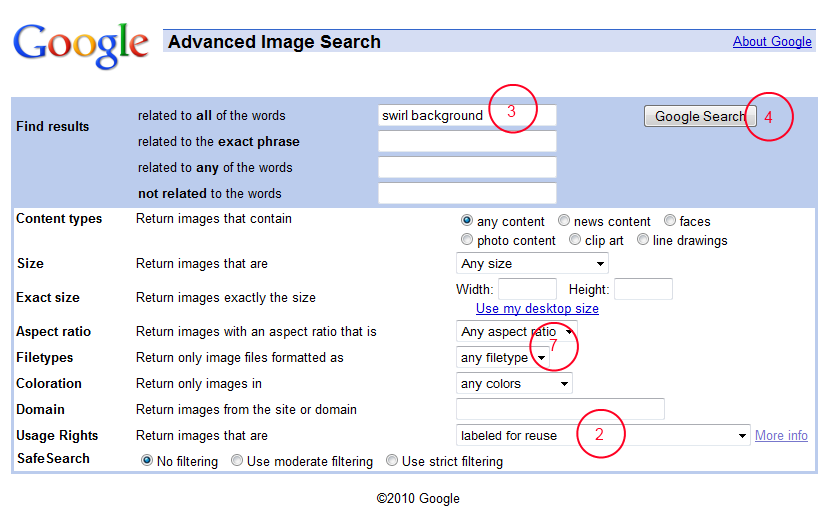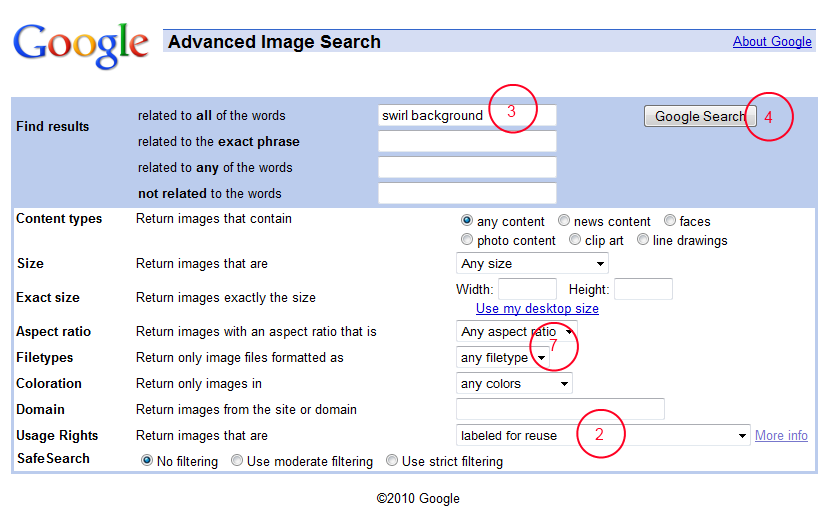Searching for Background Images
In this activity you will explore using the advanced image search at Google to find quailty backgroun images for your Web site that are legal for you to use.
The picture points out the location of some of the steps below.
- Go to Google's Images Search and click on "Advanced Image Search" next to the button.
- Whenever you search for images to use on your Web site, ALWAYS go to the last drop-down menu and select "labeled for reuse." If you intend to edit the picture, you may want to select "labeled for reuse with modification."
- To start, type "website background" or something more descriptive like "swirl background" into the top text box.
- Click the button "Google Search" to see the initial results.
- Notice that some of your options are still visible on the left. Try choosing a specific color.
- Another option on the right side is the size. Try selecting a specific size.
- To see all of the options, go back to the "Advanced Image Search" page. Search again with a specific aspect ratio or file type.
- Any options you selected on the "Advanced Image Search" page will show up on the left side of your results page.
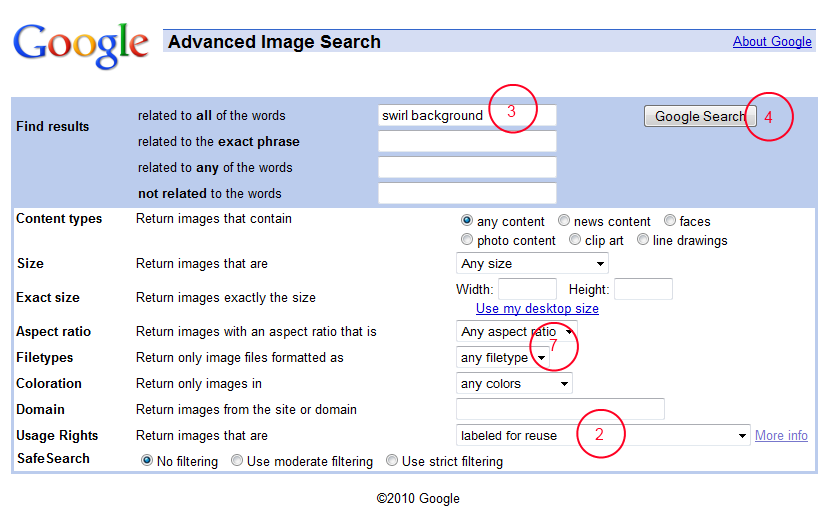
Tomorrow you will learn to do a little editing of backgrounds in Photoshop and select one for your journal.